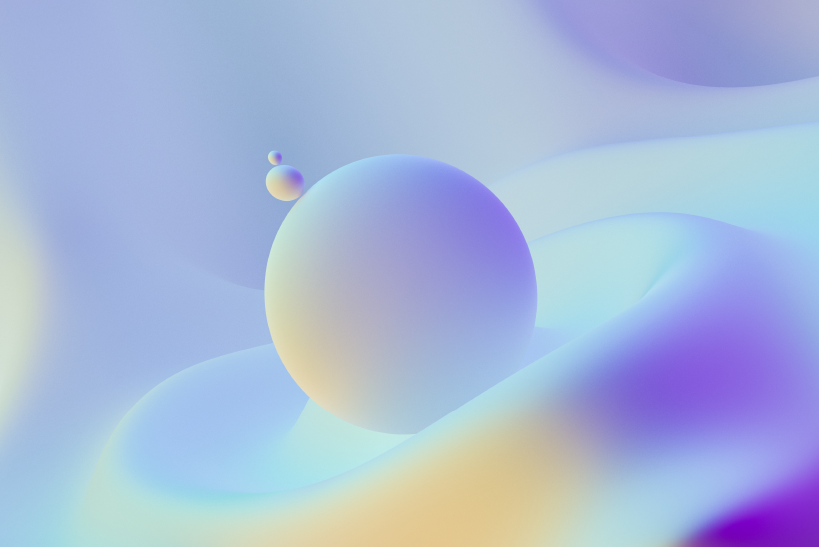Installing Ubuntu on HCL B 2302 Laptop (HCL Z 2201)
HCL B 2302 is one of the very few sub 37500 rupees Core 2 Duo laptops available in India. It is a bargain for the price you are paying for it. This model replaces the HCL Z 2201 laptop and the only difference(in the major components - Processor, RAM, Harddisk, Screen) being the 15" screen for the B 2302 model. Ubuntu installations on most laptops are a breeze and would be ready to use without any major custom configurations. However this laptop required some specific tweaks to make the system ready to use. This instructions are for the HCL B 2302 laptop but it is very likely that they apply for the HCL Z 2201 model also.
The HCL B 2302 laptop is a widescreen model and the first thing you notice after a default installation is that the gnome panels and maximised windows take up only a 1024x768 area on the screen (from the left top corner). The wallpaper covers the whole screen but the window manager and gnome panel stays within this imaginary boundary of 1024x768. It seems that the graphics driver recognizes a non-existent TV out with a resolution of 1024x768 and the window manager takes this as the size of the display.
If you run the following command
xrandr -q
and see a "TV disconnected" line but do not have a TV connector then you have the issue mentioned.
The solution is simple all you have to do is edit /etc/X11/xorg.conf
Add
Option "monitor-TV" "TV"
to your device section corresponding to your graphics card. In this case the device section for the Intel graphics card.
Also add
Section "Monitor"
Identifier "TV"
Option "Ignore" "True"
EndSection
to xorg.conf.
In the subsection display in the section screen add the following line
Virtual 2048 2048
Now if you log off and log back on, the original symptom would have disappeared.
See the following articles for references
Bug #140999 is not in Ubuntu: “gutsy xorg detects 1280x800, gnome thinks its 1024x768”
Xorg RandR 1.2 - Configuring Multiple displays
The second issue that you will notice is that your webcamera will not be working after the default installation. Linux is not known for its support for webcams but thankfully the laptop comes with a webcam with a Syntek chipset that has linux drivers. The webcam is a USB device and can be found by running an lsusb command. Our model had the following chipset
Device 002: ID 05e1:0501 Syntek Semiconductor Co., Ltd
The following thread has a very detailed explanation on how to install the webcam driver. There is only one small change in the instructions. When you run make you will have to explicitly call the
make -f "MakeFileName"
with the MakeFileName replaced with the name of the makefile in the folder. The makefile in the source tar that we downloaded had an extension so we had to run explicitly with the correct makefile name. This might change with future versions of the driver.
See the following pages for discussions on this
Summary of Installing webcam of ASUS laptop - Ubuntu Forums
Syntek DC-1125 Driver
Syntek Webcam in Ubuntu Feisty
SourceForge.net: Forums for Syntek Semicon DC-1125 Driver