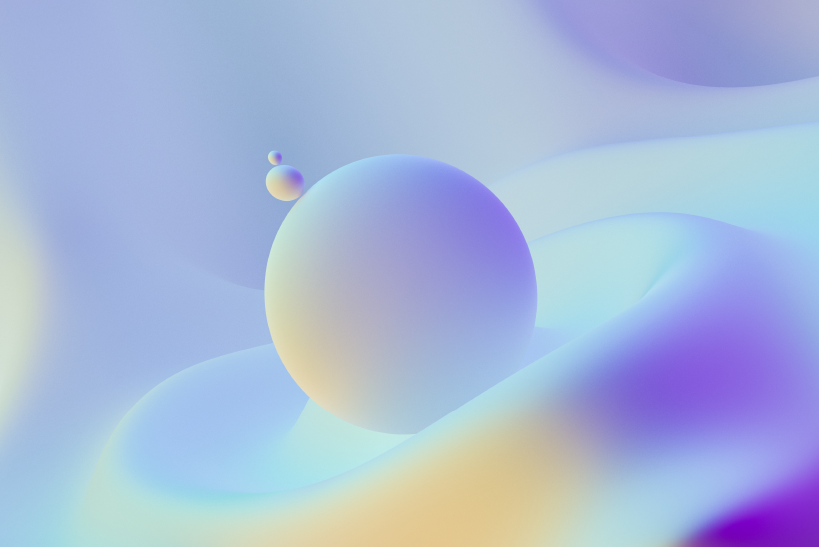Compaq Presario C748TU Laptop Drivers for Windows XP
HP-Compaq has a model of laptop - Presario C748TU. This model is specifically designed for Windows Vista. They do not provide drivers for Windows XP along with the package. You will have to download and install it seperately. However, if you try to install driver for Windows XP, you might face compatibility issues. You can try the given links for drivers for the same.
You can either click the given links or copy and paste them onto a new browser to download the drivers.
This model of Presario has an audio controller that supports the high definition audio. You need to have Microsoft Universal Audio Architecture (UAA) Bus Driver for High Definition Audio installed on the computer before installing the audio driver.
Here is the link for the Microsoft Universal Audio Architecture Driver that need to be installed before installing the audio driver:
ftp://ftp.hp.com/pub/softpaq/sp33501-34000/sp33867.exe
Conexant CX20549-12 High Definition Audio Driver:
ftp://ftp.hp.com/pub/softpaq/sp36001-36500/sp36090.exe
Note: Please copy the entire link starting from "ftp" to "exe" and paste it in the address bar of the browser in your computer and press enter.
1. Click on Start and select Run. Now type devmgmt.msc and press enter.
2. Right click on "Audio device on High Definition Audio Bus" and click Update driver.
3. Select "Install from a list or specific location"
4. Click Next. Then select "Don't search, I will choose the driver to install"
5. Click Next and then select "Sound, video and game controller" from the list.
6. Click Next and then click Have Disk.
7. Click Browse C:\swsetup\spXXXXX folder and the double click the V32 folder. Select the .inf file, click open and Continue with the onscreen instructions.
Similarly install Modem Drivers:
Conexant CX20548 Modem Driver:
ftp://ftp.hp.com/pub/softpaq/sp36001-36500/sp36089.exe
1.Right click on "Modem device on High Definition Audio Bus" and click Update driver.
2. Select "Install from a list or specific location"
3. Click Next. Then select "Don't search, I will choose the driver to install"
4. Click Next and then select "Modem" from the list.
5. Click Next and then click Have Disk.
6. Click Browse C:\swsetup\spXXXXX folder and select the .inf file and click open and Continue with the onscreen instructions.
Video Driver:
http://downloadmirror.intel.com/14388/a08/win2k_xp14311.exe
Chipset Driver:
http://downloadmirror.intel.com/13799/eng/ChipUtil.exe
Realtek RTL8100CL/RTL8110Sb NIC (LAN) Driver:
ftp://ftp.hp.com/pub/softpaq/sp30001-30500/sp30156.exe
Both Intel Pro Wireless and BroadCom wireless drivers are given below. Please try the other, if one does not work.
Intel Pro Wireless Driver:
ftp://ftp.hp.com/pub/softpaq/sp33001-33500/sp33404.exe
or
BroadCom Wireless Driver:
ftp://ftp.hp.com/pub/softpaq/sp32001-32500/sp32156.exe
Quick Launch Button Driver:
ftp://ftp.hp.com/pub/softpaq/sp38001-38500/sp38171.exe
Synaptics Touchpad Drivers:
ftp://ftp.hp.com/pub/softpaq/sp35001-35500/sp35444.exe
HP Help and Support for Microsoft Windows XP:
ftp://ftp.hp.com/pub/softpaq/sp36501-37000/sp36545.exe
Installation Instructions :
1. Download the spXXXXX.EXE file to a directory on your hard drive.
2. Execute the downloaded file and follow the on-screen instructions.
3. Restart the notebook when the installation is complete.
Download these files and save them for back up for future use. Incase you have any queries, feel free to contact us with your queries and suggestions.
Our Address:
Zyxware Technologies
3/118, Kesavadasapuram,
Pattom P.O,
Trivandrum - 695004
Phone: +91-471-2431-7711
Mobile: +91-944-606-9446
Email: info@zyxware.com
Website: www.zyxware.com