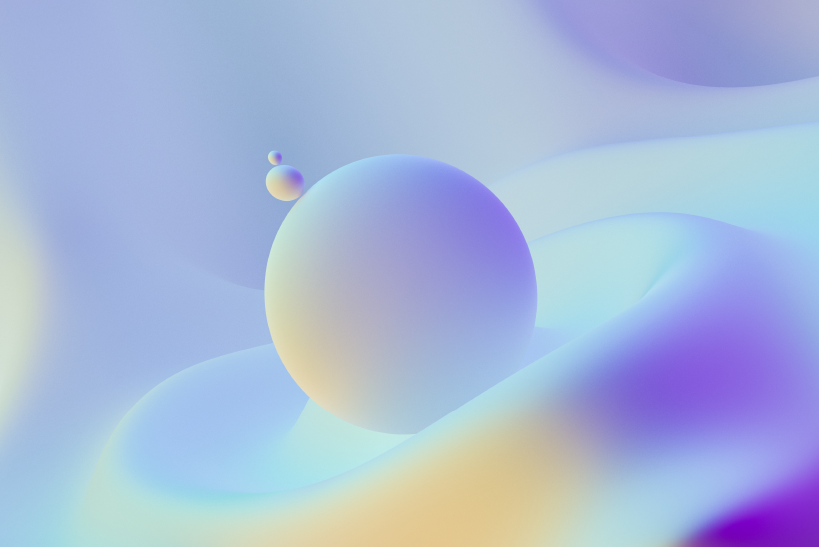Compaq Presario CQ40-133TU Laptop Drivers for Windows
Compaq Presario CQ40-133TU is an Intel based laptops from the house of HP-Compaq. This is fitted with an Intel Celeron Processor (2.0 GHz), 1GB RAM, 160GB Hard Disk, DVD RW, Wifi, LAN, Bluetooth, 14.1" Widescreen and it comes with a pre-installed Free-DOS. In case you want to have the system working, you need to install an operating system. Installing XP was not possible in this model. But click here to see the Solution for Windows installation problem in Compaq Presario CQ40-108TU laptop.
Installing XP is not recommended by the company as they have withdrawn all support for the same. Here are the links for drivers.
Kindly check the link to know more about Issues regarding downgrading to or installing Windows XP in HP-Compaq systems.
Neither Zyxware Technologies, nor HP-Compaq can give you a guarantee that these drivers will work perfectly in your system. How ever, you may try installing these.
Please click the given link or copy and paste it to a new browser to download the files.
Video driver:
ftp://ftp.compaq.com/pub/softpaq/sp33501-34000/sp33537.exe
As soon as you open the web site a small window will pop up with RUN, SAVE and CANCEL options. Please select the SAVE option and save the file on the desktop.
After this please Run it from the desktop and restart the Notebook.
1. Click on Start and select Run. Now type devmgmt.msc and press enter.
2. Right click on "Video Controllers" and click Update driver.
3. Select "Install from a list or specific location"
4. Click Next. Then select "Don't search, I will choose the driver to install"
5. Click Next and then select "Display Adapters" from the list.
6. Click Next and then click Have Disk.
7. Click Browse C:\swsetup\sp33537 folder and select the .inf file and click open and Continue with the onscreen instructions.
Chipset driver:
NOTE: However, this will take you to a third party site. HP does not control or administer the content published on this site.
http://us.download.nvidia.com/Windows/163.71/163.71_forceware_winxp_32b…
or
ftp://ftp.hp.com/pub/softpaq/sp33001-33500/sp33031.exe
Audio driver:
First download and install the UAA driver from the following link:
ftp://ftp.compaq.com/pub/softpaq/sp32501-33000/sp32646.exe
After installing this, download and install the audio driver from the following link:
ftp://ftp.hp.com/pub/softpaq/sp34001-34500/sp34200.exe
This will create a swsetup folder in C drive ("C:\swsetup\sp34200")
Installing this driver may result in an error. But continue with the following steps to get the audio driver installed correctly.
1. Click on Start and select Run. Now type devmgmt.msc and press enter.
2. Right click on "Audio device on High Definition Audio Bus" and click Update driver.
3. Select "Install from a list or specific location"
4. Click Next. Then select "Don't search, I will choose the driver to install"
5. Click Next and then select "Sound, video and game controller" from the list.
6. Click Next and then click Have Disk.
7. Click Browse C:\swsetup\sp34200 folder and select the .inf (wis30b2a) file and click open and Continue with the onscreen instructions.
Modem driver:
ftp://ftp.hp.com/pub/softpaq/sp33501-34000/sp33742.exe
This will create a swsetup folder in C drive ("C:\swsetup\sp33742")
Installing this driver may result in an error. But continue with the following steps to get the audio driver installed correctly.
1. Click on Start and select Run. Now type devmgmt.msc and press enter.
2. Right click on "Modem" and click Update driver.
3. Select "Install from a list or specific location"
4. Click Next. Then select "Don't search, I will choose the driver to install"
5. Click Next and then select "Modem" from the list.
6. Click Next and then click Have Disk.
7. Click Browse C:\swsetup\sp33742 folder and select the .inf (wis30b2a) file and click open and Continue with the onscreen instructions.
Wireless driver:
ftp://ftp.hp.com/pub/softpaq/sp34001-34500/sp34152.exe
or
ftp://ftp.hp.com/pub/softpaq/sp36501-37000/sp36684.exe
Lan driver:
ftp://202.65.194.212/cn/nic/Driver_5673_XP_0820.zip
Lan driver:
ftp://ftp.hp.com/pub/softpaq/sp36001-36500/sp36407.exe
or
ftp://ftp.hp.com/pub/softpaq/sp36001-36500/sp36407.exe
Quicl Launch Button:
ftp://ftp.hp.com/pub/softpaq/sp33001-33500/sp33258.exe
Synaptics Touchpad:
ftp://ftp.hp.com/pub/softpaq/sp33501-34000/sp33751.exe
Card reader Driver (Ricoh 5-in-1 Card Reader):
ftp://ftp.hp.com/pub/softpaq/sp33001-33500/sp33413.exe
Webcam driver:
ftp://ftp.hp.com/pub/softlib/software9/COL17143/da-54029-1/Panda8B.exe
As soon as you open the web site a small window will pop up with RUN, SAVE and CANCEL options. Please select the SAVE option and save the file on the desktop.
After this please Run it from the desktop and restart the Notebook.
Installation Instructions :
1. Download the spXXXXX.EXE file to a directory on your hard drive.
2. Execute the downloaded file and follow the on-screen instructions.
3. Restart the notebook when the installation is complete.
Download these files and save them for back up for future use. Incase you have any queries, feel free to contact us with your queries and suggestions.
Our Address:
Zyxware Technologies
3/118, Kesavadasapuram,
Pattom P.O,
Trivandrum - 695004
Phone: 0471-4063818
Mobile: )-9446-06-9446
Email: info@zyxware.com
Website: www.zyxware.com