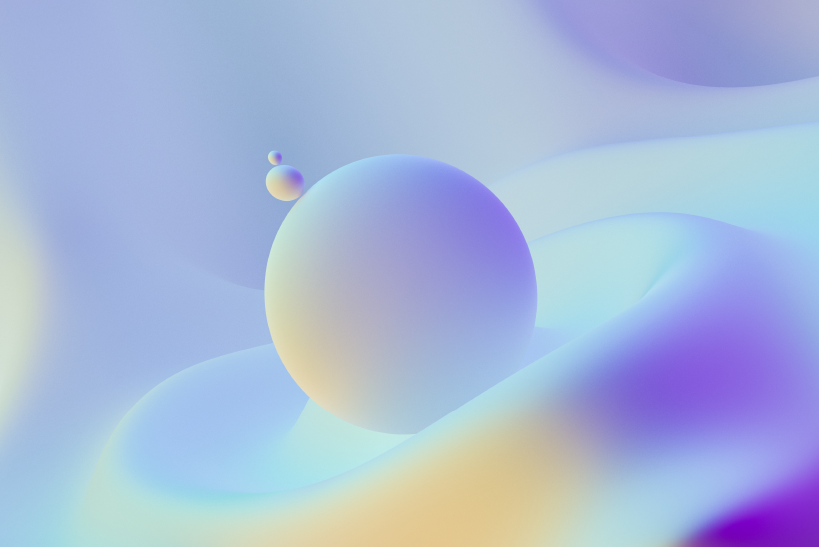Configuring Airtel Broadband in Ubuntu
We had an opportunity recently to provide support over the phone for one of our customers for installing Ubuntu and configuring Airtel broadband on a desktop PC. The Airtel broadband was connected through a Beetel 220BX ADSL modem but the instructions should work for most broadband connections where the device is a modem router.
The first part in setting up the connection is to set up static IP on the computer. Open System > Administration > Network. In the Network Manager dialog, click on the Wired device, right click and open the Properties dialog of the Wired Network Device. In the device properties dialog, unselect the "Enable Roaming Mode" checkbox, select static IP as the configuration and enter the following values
IP Address: 192.168.1.2
Network Mask: 255.255.255.0
Gateway: 192.168.1.1
Once these settings are entered done press OK and close the dialog.
Go back to the Network Settings dialog and click on the DNS tab. Click on the Add button and add the following IP Addresses as the DNS Servers in the same order as below.
202.56.215.6
202.56.230.6
208.67.222.222
208.67.220.220
The second part is to configure the modem to connect automatically to the Internet by configuring PPPOE on the modem directly. Open a browser and type 192.168.1.1 in the Address bar. Enter 'admin' and 'password' as the username and password respectively in the password dialog.
The modem administration control panel will open up in the browser. Click the WAN link given on the left menu. Click the edit button. In the page that comes up enter VPI - 1 and VCI 32. Click Next. Select PPPOE as the connection type and LLC/SNAP-BRIDGING as the encapsulation mode. Click Next and continue to the next page. In the next page enter your login details for the Airtel Broadband connection. Your PPP username must be of the form
Enter the PPPOE service name as 'airtel' and the authentication mode to auto. Continue to the next page and disable IGMP multicast and enable WAN service. Change the service name to 'airtel'. Click next and then click on SAVE to save your settings and then in the WAN Setup page click on save/reboot to reboot the router.
Once the router is rebooted run
sudo /etc/init.d/networking restart
in a terminal. Open a browser and start browsing :). If you have any problems configuring your airtel broadband in ubuntu please post your questions as comments here and we will try to help you.