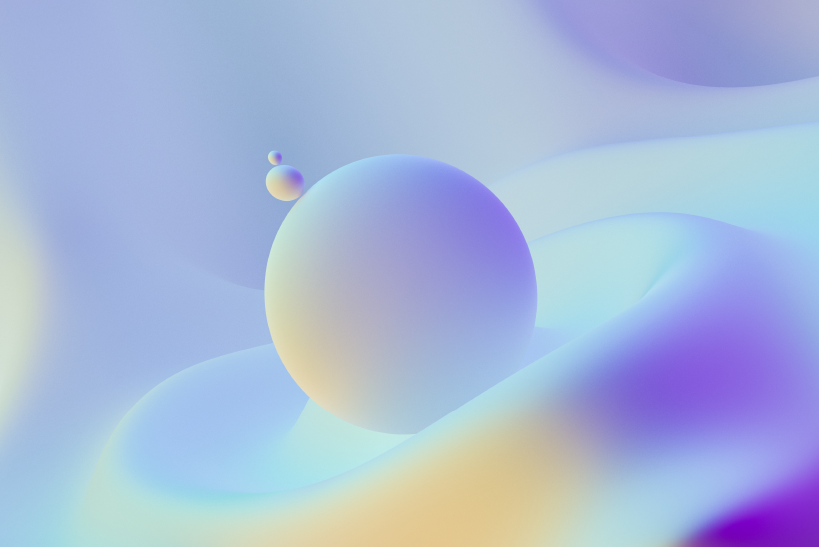Technical Solution
[LibreOffice Calc] How to create multiple pivot table in the same sheet
Suppose you are working in spreadsheet and you want to display two different pivot table in the same spread sheet. Usually if you create pivot table without choosing the result sheet, it will create a new sheet. So let us check how we can display the result in our desired sheet so that we can show different pivot tables in the same sheet.
Steps to create multiple pivot table in the same sheet.
- Choose the first sheet and create the pivot table.
- It will display the results in a new sheet. eg: Pivot Table_Sheet1_1.
- Choose the second sheet and create the pivot table as
- Data --> Pivot table --> Create
- Select 'Current Selection'.
- Click 'More' in the opened Dialog box.
- Make 'Results to' to 'Undefined'.
- Then select the sheet with cell where you want to display the result.
- Then click 'ok' after selecting the desired fields.
If you are not able to select the sheet with cell, the below steps will help you to selct the sheet with cell very easily.
- Repeat the above steps.
- Click 'Shrink' option on the right side of 'undefined' (the image).
- Then open the desired sheet and click on the cell where you want to display the result.
(you can see the sheet with cell number in the dialog box). - Then again click shrink.
- Click 'ok' after selecting the desired fields.
For your better understanding please check the image attached.