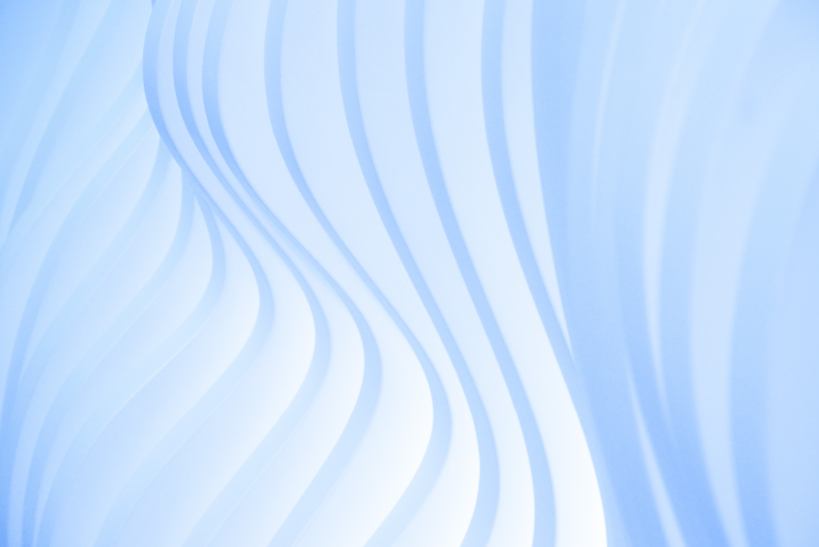How to install and configure CiviCRM module in Drupal?
CiviCRM is an open source tool which provides a web-based interface for Constituent Relationship Management. The main advantage is that it could be coupled with the Drupal environment (or any other CMS) and used as a Relationship management tool. Using the functionalities we can handle the relationships with the people, households, organizations etc. It also help us to create events, make personalised campaigns, make contributions etc.
This article helps you to understand the basics of the CiviCRM module in Drupal and the basic usage of the same.
Downloading and installing CiviCRM module
You can get the details about the CiviCRM module from here. But you cannot download it directly from there, go to the specified link of Sourceforge.net project page of CiviCRM and download the latest version from there. Install it usually as installing a drupal module. But which is not enough, after copying the module folder to the custom module folder of your drupal installation and enabling the module you have to run the install.php of the CiviCRM separately, it would be specified to you at the CiviCRM home page. At the time of installation you will need a separate database for the CiviCRM module, since all the data of the CiviCRM system is stores into a separate database. Specify your custom database and install the CiviCRM as per the instructions.
Now you are ready to go. The Module creates a new menu in the navigation menu, you can use the CiviCRM homepage through that link. Another advantage is that the system will fill the database with dummy data which is realy helpful in identifying the total working of the system. When you are at the CiviCRM homepage it provides a custom dashboard menu for accessing all the features of the CiviCRM system.
Managing Contacts.
Adding a new contact.
A contact is a main part of a CRM system. Here we will store the information to contact a person (student, parent or staff) or a Household (Family information) or an Organization (Team or sponsor). Adding any of these includes entering all the related information like Contact details, address, communication preferences, notes, tags and groups etc. All these information's could be used to contact the specified person, group or organisation.
Contact reports.
Another option in contact menu is Contact reports, which will easily create reports on contact information like constituent summary, constituent detail, activities, current employees, relationships (between 2 contacts) etc.
Listing contacts
The contacts could be listed or searched from the Search->Find contacts menu. We can also use the advanced search or the full-text search or the search builder to build our own queries for advanced search options.
After listing the contacts we can add relationship between 2 contacts. We can define new custom relationship from the menu Administer->Customise Data and Screens->Custom Fields. These relationships will help us to keep up a real world relationship in this System also. From the listed contacts we can select multiple contacts and do a list of predefined actions on either the selected records or for all the records.
The search criteria could be edited at any time from the top area of the results listing page.
Adding a new activity
A new activity could be created and with a particular contact and we can also optionally assign the activity to another contact. These assigned activities will appear in the activity listing menu in their home.
The status of the activity can also be specified which will help the users to track the status of the activity.
Another option related to new activity is adding new email, here we can actually send a new email to some other contact in our contact list.
We can select our own mail template which is already defined.
Importing contacts or activities.
Another option is that we can import contacts or activities from a specified file in any if the format like csv or sql query.
Managing Groups
We can create a group to which we can add contacts in the contact listings page.
Manage tags
We can create and manage tags here. These tags could be used for faster grouping ir searching of the contacts, activities, cases, attachments etc.
Find and merge duplicate contacts
This option could be used for finding and merging of the duplicate contacts present in the system.
Contributions
This part will handle the contributions to the various campaigns, events etc from various people and organisations.
Managing contributions
We can manage contributions through multiple menu items. We can create a new contribution from some of the existing contact or can create a new contact on the fly. For payment enter the payment and go ahead. This is like manually entering the details of a contribution made by some person or organization. The transaction id and/or check numbers could be entered also. We can also import contribution details from files. It allows you to import contributions details entered in other systems. The only constraint is that the file format is csv.
Managing pledges
Here pledges could be made by donors to pay a specific amount and pay an amount it at specific intervals to complete the total.
Managing contribution pages
Here we can manage the contribution pages. A contribution page sets the title, goal amount, start and end date of the contribution etc. A contribution page indicates about a reason where the persons can give to, eg:Member sign up and renewal, help and support etc. We can have many options in contribution pages like setting a widget, tell a friend etc.
Manage personal Campaign page
We can create personal campaign pages for events, contribution pages etc to help support them and can manage these campaign pages. The contributors like to give can give to the personal campaign pages.
Manage price sets
We can create price sets which could be applied to the various contribution pages. Different price sets could be used for different contribution pages or events as a predefined amount sets.