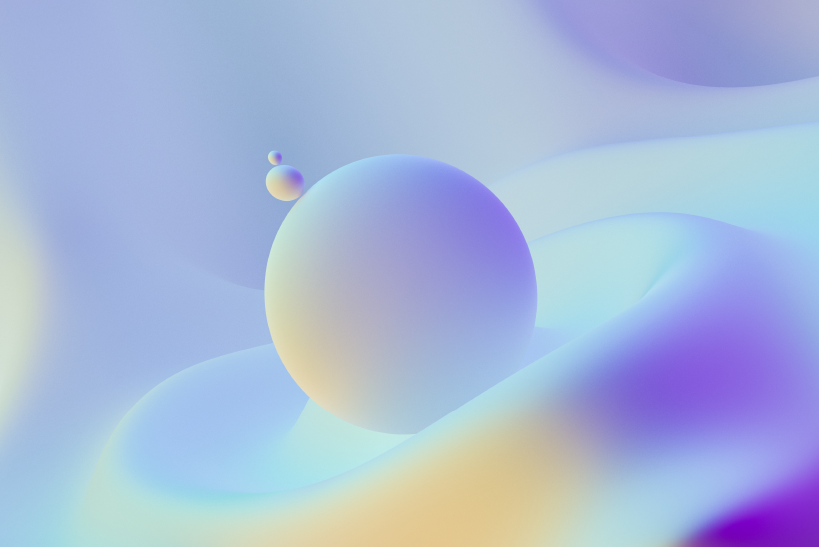BQ internet for Backup server
Backup should be an essential part of your computing experience if spend great amounts of time on computer and/or use computer for important persons or business dealings. We know there are so many stories of people who have lost all of their files due to computer viruses to ignore or system crashes. When backup files, you are storing your files separately.
In this way, if computer is infected with a virus or crashes that results in a loss of files, But you can access to your files on backup disks or whatever other backup program you choose to use, such as online backup.i.e restore your files to your computer proper from these backup sources.
We know how important server backup systems and regularly saved work is. We are all the victim of a wrong button pushed once or a power surge that can eradicate entire documents that have been the focus for hours. Consider what kind of damage this brings to larger scale companies. If thousands of documents and files that have suddenly vanished?
Hourly, Daily, Weekly, or Monthly Data Storage?
Give a chance for BQ Internet's Rsync backup system. Whether backing up 1GB or 100GB, Rsync technology gives the efficiency to perform daily remote backups with little resource usage.
Features:
- Daily backup using Rsync technology
- RAID6 storage
- SSH encryption
- On-the-fly compression
- With a Samba mount get back online instantly.
- FTP access
- No data transfer limit
- No setup fee
In BQ internet Rsync is used to greatly improves efficiency than traditional remote backup techniques. By synchronizing only those files that have changed after the last backup and using Rsync results in large bandwidth savings. Performing daily Rsync backups can result in less data transfer than it would take to perform two backups using the .tar.gz method in a given month when combined with on-the-fly compression.
Backup server using BQ internet there is some steps for Rsync instructions.
step 1:Log in server through telnet, SSH or another shell access method. If you use a control panel such as Plesk or Cpanel, you may do through the control panel. If there is a root access for user, log in as root. If not, log in through the account using to backups perform.
Step 2:For using the SSH transport, create an RSA encryption key.
Step 3:Copy your RSA encryption key to the BQ Internet backup system. Do this through the shell as well.
# scp ~/.ssh/id_rsa.pub username@username.bqbackup.com:keys/server1
# ssh username@username.bqbackup.com mergekeysStep 4:then test rsync by copying a small directory like /etc:
# rsync -avz -e ssh /etc username@username.bqbackup.com:server1This command should run without prompting for a password. If you are prompted for a password at this step, or receive any error messages, please contact technical support at support@bqinternet.com. Otherwise, congratulations on configuring rsync to work with our system. You may now add rsync as a daily cron job, as outlined in step 5.
Step 5:As root, execute the following command (variations listed below):
# echo "45 2 * * * root rsync -avz --exclude=/proc -e ssh / username@username.bqbackup.com:server1" >> /etc/crontab
Some rsync configurations:
Back up entire server:
rsync -avz --exclude=/proc -e ssh / username@username.bqbackup.com:server1Back up home directories:
rsync -avz -e ssh /home username@username.bqbackup.com:server1Back up specific users:
rsync -avz -e ssh ~bob ~bill ~sarah username@username.bqbackup.com:server1Reference:Remote Backup @ BQ Internet