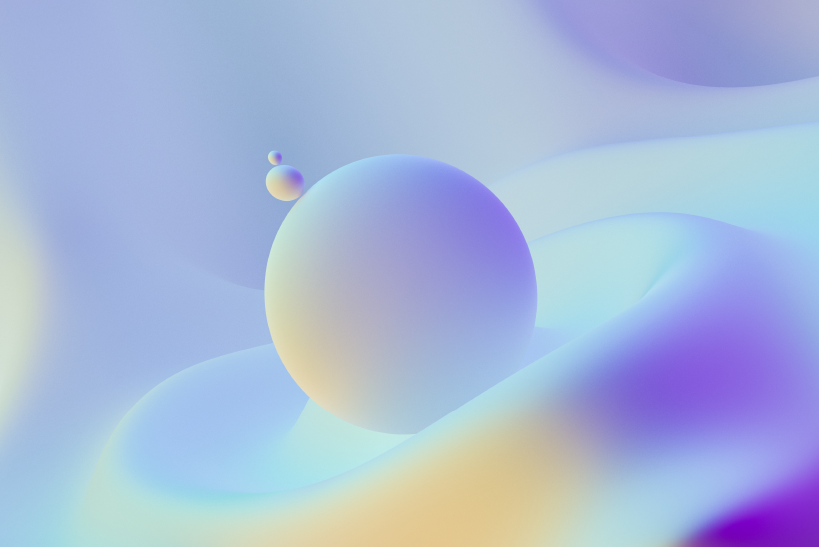Technical Solution
How to set up Pentabarf Conferencing System with Apache and FCGID on Ubuntu
We had recently been involved in a project to set up a Conference Management System for an International Conference to be conducted in Kerala sometime later this year. We had zeroed in on Pentabarf as the solution we were going to base the system on. Pentabarf is a Ruby on Rails solution that has been used for the last couple of DebConfs. Pentabarf as such is an excellent system, being a system created by programmers for programmers, but it heavily lacked in documentation both on their site and on the world wide web. We however managed to get it installed on Ubuntu with Apache, Ruby on Rails and FastCGI. We are sharing the installation instructions for Pentabarf on Ubuntu here
First we have to install all the relevant packages that are available in Ubuntu.
This was failing. So went ahead and removed the following The following error was observed - "Can't install rmagick rmagick-2.5.1. Can't find MagickCore.h" Was also getting the following error initially "Can't find Magick-config or GraphicsMagick-config program."
And installed the following
This was giving the following error
To fix this open /usr/include/postgresql/libpq-fe.h replace
Download the latest release of pentabarf from the URL given on the site. We used
To start off, we need to change the PostgreSQL postgres user password, we will not be able to access the server otherwise. As the “postgres” Linux user, we will execute the psql command, in a terminal type:
Then at the new prompt, type these two commands, replacing 'yourpassword' with the new password
Make sure that there were no errors during installation by checking the messages
Go edit /etc/postgresql/8.3/main/postgresql.conf
Goto the variable custom_variable_classes and then set its value to
Also make sure to uncomment the line. Now restart pgsql by running
If you don't set this the next command will fail with the following error "unrecognized configuration parameter "pentabarf.transaction_id""
Make sure that there were no errors by checking the install.log file created in the same folder
Make sure that there were no errors by checking the install.log file created in the same folder
Install pgcrypto in the pentabarf database. The path might be slightly differently depending on your operating system/distribution.
Install the script provided with momomoto by using the following
Goto <path to 0.3.13>/rails/config and copy database.yml.template and rename as database.yml Edit the database connection settings for the databases. The default system settings is for production
Set up fast-cgi which is the suggested method for running pentabarf
Now create a virtual host by editing httpd.conf. In our case we created it in the root by adding the following to /etc/apache2/httpd.conf
The AllowOverride option allows you to change settings using .htaccess Open .htaccess (copy and rename the htaccess.txt provided in the public folder) and add the following lines
Also make sure that rewrite base is pointing to the path to the virtualhost from the webhost root eg:
for the virtual host set up as shown above in the httpd.conf example.
Now comment the line
This will allow the pass through of HTTP Authentication through http headers. This hack is required since Apache does not allow for the pass through of HTTP authentication to fcgid scripts.
The only rewrite condition and rule set required is
You can leave the rules and conditions for the symlinked directories commented if you are not using symlinked directories.
Now open <path to 0.3.13>/rails/config/boot.rb and insert the following line at the beginning of the file.
These were the steps that we had to follow to get Pentabarf setup on an Apache server with Ruby on Rails and FastCGI. Since the system was not a freshly system it already had some of the required packages and there is a possibility that you will come across additional packages that would be required to get this up and running. If you do so, please post it as a comment so that we can update this information.
If you face problems in setting the solution up post your problems below and we can try to help you with your problems.
First we have to install all the relevant packages that are available in Ubuntu.
sudo apt-get install apache2
sudo apt-get install postgresql pgadmin3 ruby
sudo apt-get install postgresql-contrib
sudo apt-get install imagemagick
sudo apt-get install libpq5 libpq-dev
sudo apt-get install shared-mime-info
sudo apt-get install libxmpp4r-ruby
sudo apt-get install rubygems
sudo gem install rails
sudo gem install xmpp4r
sudo apt-get install ruby1.8-dev
sudo apt-get install libmagick-dev
sudo gem install rmagickThis was failing. So went ahead and removed the following The following error was observed - "Can't install rmagick rmagick-2.5.1. Can't find MagickCore.h" Was also getting the following error initially "Can't find Magick-config or GraphicsMagick-config program."
sudo apt-get remove --purge librmagick-ruby-doc librmagick-ruby1.8
sudo apt-get remove graphicsmagick-libmagick-dev-compatAnd installed the following
sudo apt-get install libmagick9-dev ruby1.8-dev
sudo gem install ruby-postgresThis was giving the following error
postgres.c:31: error: conflicting types for ‘pg_encoding_to_char’
/usr/include/postgresql/libpq-fe.h:518: error: previous declaration of ‘pg_encoding_to_char’ was here
postgres.c: In function ‘pgconn_s_escape_bytea’:
postgres.c:370: warning: pointer targets in passing argument 1 of ‘PQescapeBytea’ differ in signedness
postgres.c: In function ‘pgconn_s_unescape_bytea’:
postgres.c:401: warning: pointer targets in passing argument 1 of ‘PQunescapeBytea’ differ in signedness
make: *** [postgres.o] Error 1To fix this open /usr/include/postgresql/libpq-fe.h replace
extern const char *pg_encoding_to_char(int encoding);)extern char *pg_encoding_to_char(int encoding);)sudo gem install momomoto
sudo gem install shared-mime-info
sudo gem install icalendar
sudo gem install BlueClothDownload the latest release of pentabarf from the URL given on the site. We used
svn co svn://svn.cccv.de/pentabarf/tags/0.3.13To start off, we need to change the PostgreSQL postgres user password, we will not be able to access the server otherwise. As the “postgres” Linux user, we will execute the psql command, in a terminal type:
sudo -u postgres psql template1Then at the new prompt, type these two commands, replacing 'yourpassword' with the new password
ALTER USER postgres WITH PASSWORD 'yourpassword';
\qsudo -u postgres createdb pentabarf
sudo -u postgres PGDATABASE=pentabarf createlang plpgsql
cd <path to 0.3.13>/sql
sudo -u postgres PGDATABASE=pentabarf make installMake sure that there were no errors during installation by checking the messages
Go edit /etc/postgresql/8.3/main/postgresql.conf
sudo gedit /etc/postgresql/8.3/main/postgresql.confGoto the variable custom_variable_classes and then set its value to
custom_variable_classes='pentabarf'Also make sure to uncomment the line. Now restart pgsql by running
sudo /etc/init.d/postgresql-8.3 restartIf you don't set this the next command will fail with the following error "unrecognized configuration parameter "pentabarf.transaction_id""
sudo -u postgres PGDATABASE=pentabarf make importMake sure that there were no errors by checking the install.log file created in the same folder
sudo -u postgres PGDATABASE=pentabarf make userMake sure that there were no errors by checking the install.log file created in the same folder
Install pgcrypto in the pentabarf database. The path might be slightly differently depending on your operating system/distribution.
sudo -u postgres PGDATABASE=pentabarf psql < /usr/share/postgresql/8.3/contrib/pgcrypto.sqlInstall the script provided with momomoto by using the following
sudo -u postgres PGDATABASE=pentabarf psql < /var/lib/gems/1.8/gems/momomoto-0.1.17/sql/install.sqlGoto <path to 0.3.13>/rails/config and copy database.yml.template and rename as database.yml Edit the database connection settings for the databases. The default system settings is for production
Set up fast-cgi which is the suggested method for running pentabarf
sudo apt-get install libapache2-mod-fcgid libfcgi-ruby1.8
sudo a2enmod fcgidNow create a virtual host by editing httpd.conf. In our case we created it in the root by adding the following to /etc/apache2/httpd.conf
<VirtualHost *>
ServerName localhost
DocumentRoot /home/user/public_html/pentabarf/public/
<Directory /home/user/public_html/pentabarf/public/>
AllowOverride All
Order allow,deny
allow from all
</Directory>
</Virtualhost>The AllowOverride option allows you to change settings using .htaccess Open .htaccess (copy and rename the htaccess.txt provided in the public folder) and add the following lines
AddHandler fcgid-script .fcgi
AddHandler cgi-script .cgi
Options +FollowSymLinks +ExecCGIAlso make sure that rewrite base is pointing to the path to the virtualhost from the webhost root eg:
RewriteBase /for the virtual host set up as shown above in the httpd.conf example.
Now comment the line
#RewriteRule ^(.*)$ dispatch.fcgi [QSA,L]RewriteRule ^(.*)$ dispatch.fcgi [E=X-HTTP_AUTHORIZATION:%{HTTP:Authorization},QSA,L]This will allow the pass through of HTTP Authentication through http headers. This hack is required since Apache does not allow for the pass through of HTTP authentication to fcgid scripts.
The only rewrite condition and rule set required is
RewriteCond %{REQUEST_FILENAME} !-f
RewriteRule ^(.*)$ dispatch.fcgi [E=X-HTTP_AUTHORIZATION:%{HTTP:Authorization},QSA,L]You can leave the rules and conditions for the symlinked directories commented if you are not using symlinked directories.
Now open <path to 0.3.13>/rails/config/boot.rb and insert the following line at the beginning of the file.
RAILS_ROOT= "/full/path/to/pentabarf/public/folder/till/public/"These were the steps that we had to follow to get Pentabarf setup on an Apache server with Ruby on Rails and FastCGI. Since the system was not a freshly system it already had some of the required packages and there is a possibility that you will come across additional packages that would be required to get this up and running. If you do so, please post it as a comment so that we can update this information.
If you face problems in setting the solution up post your problems below and we can try to help you with your problems.