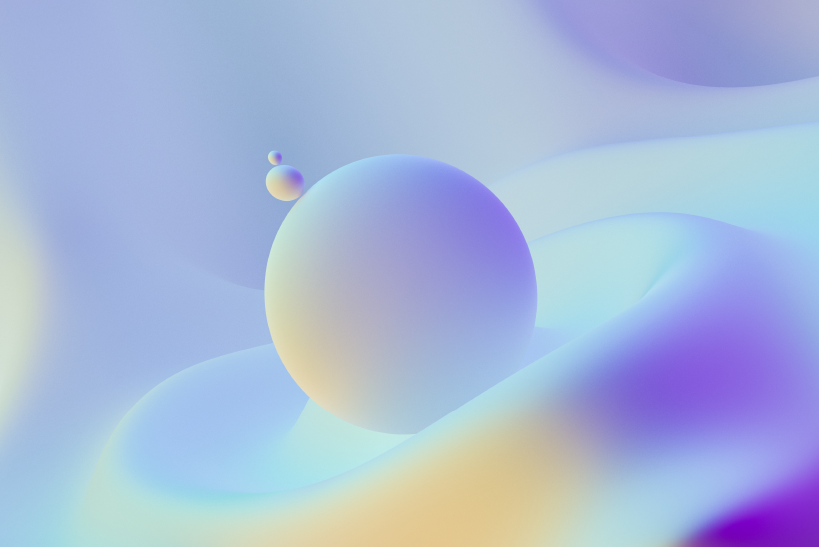How to export multiple layers from GIMP into a PDF file
GIMP is a powerful tool for editing images but did you know that you could edit PDF files with GIMP? You can import a PDF document into GIMP as multiple layers. However the default export to PDF option would only allow you to export the document as a one page PDF as if it was an image. Here is a plugin that would allow you to export all the layers in your GIMP XCF file as a multi-page PDF document. You can use this not just for editing PDF documents but also for any xcf file where you want to export layers into a PDF document.
This GIMP plugin to export layers as PDF will allow you to export all visible layers or all the layers in GIMP as individual pages in a PDF document.
To install, copy the plugin into your GIMP plugins folder
~/.gimp-2.8/plug-ins/export-layers-to-pdf.py
The GIMP folder version number should be the same as the one you have in your machin. Then chmod the file to add execute permissions
chmod u+x ~/.gimp-2.8/plug-ins/export-layers-to-pdf.py
That is it. You are done. Restart GIMP and you should see "Export Layers to PDF" in your GIMP File menu.
Note: You will need the ImageMagick package for this plugin to work. To install this in Windows you will also have to edit the file and add the path to the ImageMagick path to the GIMP path environment variable.